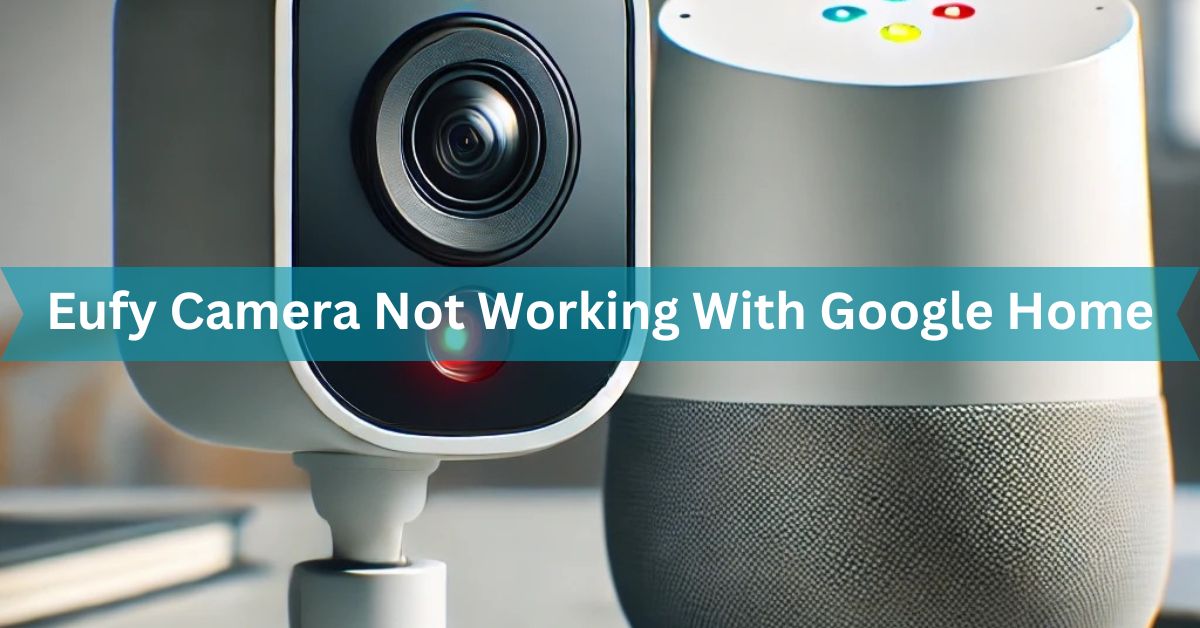In today’s connected world, smart home integration is a must-have for many users. It makes controlling various devices much easier, often with a simple voice command. However, pairing devices like Eufy cameras with platforms like Google Home can be tricky.
If your Eufy camera is not working with Google Home, check compatibility, and Wi-Fi connection, update firmware, or relink the camera in the Google Home app to resolve the issue.
In this article, we will discuss “Eufy Camera Not Working With Google Home”
Table of Contents
Understanding Eufy Cameras:

What is Eufy?
Eufy is a brand known for providing high-quality smart home security solutions, including cameras, video doorbells, and more.
It is known for its reliability, ease of use, and relatively affordable pricing compared to other brands. Its cameras offer features such as HD video, motion detection, and cloud or local storage.
Key Features of Eufy Cameras:
Some of the standout features of Eufy cameras include:
HD Video Recording:
Clear and crisp video quality to capture everything in detail.
Local Storage Option:
Unlike some brands, Eufy offers local storage to save your footage securely.
Motion Detection:
Advanced motion sensors trigger recording only when there’s activity.
Integration with Smart Home Systems:
Compatibility with Google Home, Alexa, and more.
Overview of Google Home:
What is Google Home?
Google Home is Google’s smart home ecosystem that allows users to control devices like lights, thermostats, cameras, and more using voice commands or the Google Home app.
With Google Assistant, you can easily ask your Google Home to show you the camera feed or alert you to any movement.
Features and Benefits of Google Home:
- Voice Control: Hands-free control over various devices, including security cameras.
- Centralised Control: Manage all smart devices from a single app.
- Smart Automation: Set routines to automate tasks, like turning on cameras at certain times.
Common Issues with Eufy Cameras Not Working with Google Home:
Even though Eufy cameras can integrate with Google Home, issues do arise from time to time. Here are the most common problems users face:
Connectivity Problems:
The most frequent issue is the failure to connect the camera to Google Home, often due to poor Wi-Fi signal or network interruptions.
Compatibility Issues:
Not all Eufy cameras are compatible with Google Home. Ensure that your camera model is supported.
Firmware or App Updates:
Outdated firmware or an un-updated Google Home app can cause integration problems, preventing smooth operation.
Step-by-Step Troubleshooting Guide:
Here’s how to get your Eufy camera working with Google Home again.
Ensure Compatibility Between Eufy and Google Home:
First, double-check that your Eufy camera is compatible with Google Home. The official Eufy or Google website has a list of supported devices.
Update Firmware and Apps:
Always ensure that both the Eufy app and the Google Home app are updated to their latest versions. Outdated software often causes compatibility issues.
Check Wi-Fi Connectivity:
A stable internet connection is essential. Ensure your camera and Google Home are connected to the same Wi-Fi network. Sometimes, switching between 2.4 GHz and 5 GHz networks can solve connectivity issues.
Resetting Your Eufy Camera:
How to Reset Your Eufy Camera:
Sometimes, resetting the camera helps resolve persistent issues. Simply press the reset button on the camera for about 10 seconds. Once reset, re-add the camera to Google Home.
Re-pairing the Camera with Google Home:
After resetting, follow the earlier steps to connect the camera to Google Home again.
What to Do If Your Camera Still Isn’t Working?
Contacting Eufy Support:
If you’ve tried all the above steps and the camera still isn’t working, you should contact Eufy’s support team for further assistance.
Exploring Alternative Smart Home Integrations:
You may also want to explore other smart home platforms, like Alexa, which may be more compatible with your Eufy camera.
Preventing Future Connectivity Issues:
Regular Updates:
Make it a habit to check for software updates regularly to avoid potential issues.
Strengthening Wi-Fi Signals:
Invest in Wi-Fi extenders or a mesh network to ensure a stable connection throughout your home.
Eufy camera not working with google home app:
If your Eufy camera does not work with the Google Home app, check the Wi-Fi connection, update the app, or relink the camera to fix it.
Eufy camera working with Google Home but not Chromecast:

If your Eufy camera works with Google Home but not with Chromecast, try restarting Chromecast, check your Wi-Fi connection, update the app, or relink the camera.
Why is my eufy camera not connecting?
Your Eufy camera might not connect due to Wi-Fi issues, outdated firmware, app version problems, or incorrect setup. Check these factors to solve the connection problem.
Why is my Google Home camera not connecting?
Your Google Home camera may not connect due to Wi-Fi problems, outdated firmware, app issues, or incorrect settings. To fix this, restart devices, check connections, and update the app.
Eufy doorbell not connecting:
If your Eufy doorbell is not connecting, check the Wi-Fi connection, make sure the app and firmware are updated, and restart or reset the device for troubleshooting.
How do I get eufy to work on Google Home?
To get Eufy working on Google Home, ensure your Eufy device is compatible, connect both to the same Wi-Fi, update apps, and link the Eufy account in the Google Home app.
Connect eufy to Google Home:
To connect Eufy to Google Home, ensure both devices are on the same Wi-Fi, open the Google Home app, select “Works with Google,” and link your Eufy account.
Does eufy work with Google Home Hub?
Yes, Eufy works with Google Home Hub. You can view live footage from compatible Eufy cameras on the Google Home Hub by linking the Eufy account through the Google Home app.
Eufy doorbell Google Home:
Eufy doorbells can work with Google Home. To set it up, link your Eufy account in the Google Home app and ensure both devices are on the same Wi-Fi network for proper connection.
Eufy E340 Google Home:
The Eufy E340 works with Google Home. To connect, make sure both devices are on the same Wi-Fi, then link your Eufy account in the Google Home app for easy access.
Does eufy door Lock work with Google Home?
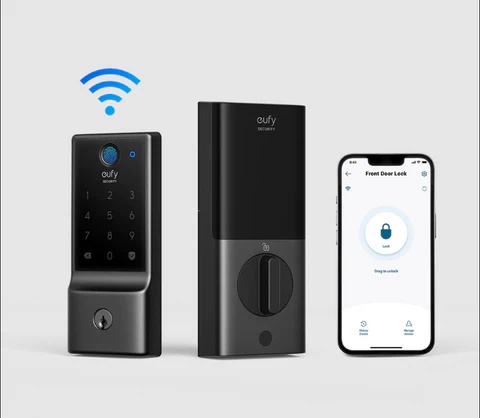
Yes, the Eufy door lock works with Google Home. After linking your Eufy account in the Google Home app and connecting to the same Wi-Fi, you can control it using voice commands.
FAQs:
1. Why is my Eufy camera not showing up in Google Home?
It could be due to compatibility issues, outdated firmware, or poor Wi-Fi connection. Ensure everything is up-to-date and connected to the same network.
2. Can I use Eufy without Google Home?
Yes, Eufy cameras have their own app so that you can use them independently without Google Home.
3. How do I reconnect my Eufy camera to Google Home?
Reset the camera and follow the pairing steps through the Google Home app.
4. Is there a better alternative to Eufy for Google Home users?
Yes, other options like Nest and Arlo might offer smoother integration with Google Home.
5. Do Eufy cameras work with other smart home systems?
Yes, they are compatible with Alexa and Apple HomeKit, offering flexibility in smart home setups.
6. Can I view my Eufy camera footage on Google Nest Hub?
Yes, if your Eufy camera is linked to Google Home and compatible, you can stream the footage on a Google Nest Hub or Chromecast-enabled device.
7. How do I update my Eufy camera’s firmware?
You can update the firmware through the Eufy Security app by going to the camera’s settings and checking for any available updates.
8. What should I do if relinking the Eufy camera to Google Home doesn’t work?
You can try factory resetting your Eufy camera, rebooting your router and Google Home device, or contacting Eufy support for further assistance.
Conclusion:
Eufy cameras offer great value and performance, but occasional compatibility issues with Google Home can be frustrating. By following the steps outlined in this article, you can troubleshoot common problems and restore full functionality. Ensuring your firmware is updated, maintaining a strong Wi-Fi connection, and knowing when to reset your devices are all keys to a smooth, smart home experience.